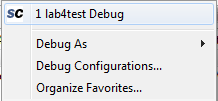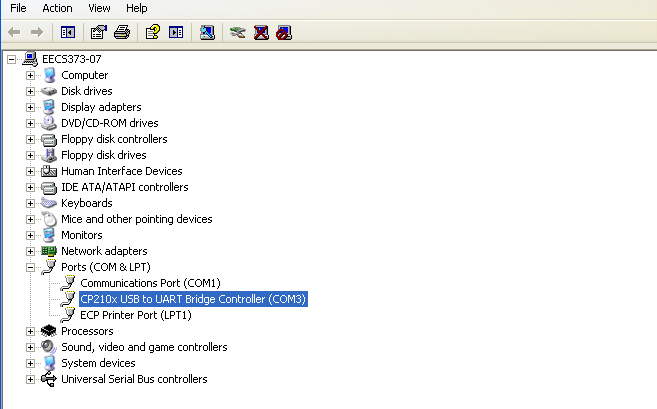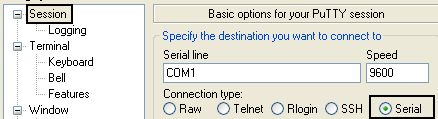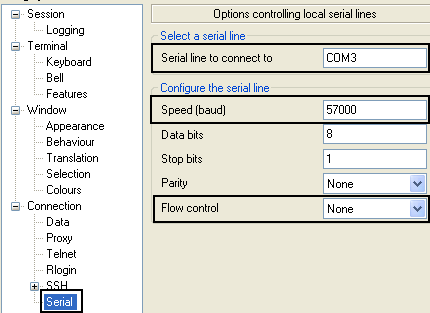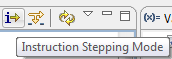EECS 373 SoftConsole Assembly Readme
Create and setup a new assembly project
- File > New > C Project
- Type project name
- Select the location that will be the project folder.
If default workspace is selected, then a project folder
with the given project name is automatically created in
the workspace.
- Under Project type: select Empty Project under
Executable (Managed Make)
- Under Toolchains: select Actel Cortex-M3 Tools
- Click Finish
- Right click on the project folder in the Project Explorer
(left window pane) and select Properties. Then go to C/C++
Build and expand it. Select Settings and look at the Tool
Settings tab.
- GNU Linker > General - Check everything BUT Omit
all symbol information (-s)
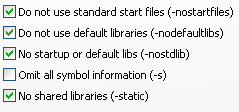
- GNU Linker > Miscellaneous - In Linker flags add -T../link.ld
(actual linker script will be added to project later)

- GNU Assembler > General - In Assembler flags add -g3
(for debugging assembly code)

- Click Apply and then OK
Create minimum running assembly code
Use Right click > Save Link as...(Firefox) or Save Target as...(IE) to get the files.
- Add startup.s
and link.ld
to the project by dragging (or cut and pasting) the files from Window’s Explorer
to the project folder in SoftConsole Project Explorer.
- Create a function main in a user created assembly file (File > New > Source File) with a .s extention
Create fully capable assembly code (Interrupts and printf373)
Use Right click > Save Link as...(Firefox) or Save Target as...(IE) to get the files.
- Add startupWithInt.s
(instead of startup.s from above),
printf373.c,
printf373.h,
and link.ld (same as above)
to the project by dragging (or cut and pasting) the files from Window’s Explorer
to the project folder in SoftConsole Project Explorer.
- Add this CMSIS folder
to the project folder (you can use Import or cut and paste the whole upzipped
folder into Project Explorer).
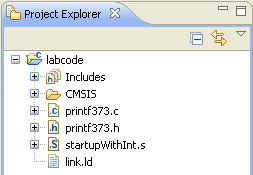
- Import only the mss_uart folder (generated by Libero IDE) from the concurrent FPGA project.
They contain the UART drivers required to print strings to terminal.
You can accomplish this by right clicking your project, then
select Import. On the next window select File System under General and click
Next. Browse to your Libero FPGA Project folder and select the
firmware subfolder. Then click OK. Expand the firmware folder,
and then expand the drivers folder. Add a check mark to the mss_uart folder. Then
click Finish. You can safely overwrite already existing files.
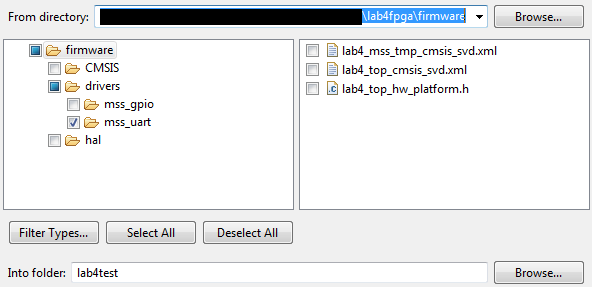
- Create a function main in a user created assembly file (File > New > Source File) with a .s extention
How to build (compile) projects
Under Project > Clean:
- Check Clean projects selected below
- Check the project (only one) you want
- Check Start a build immediately and Build only selected projects
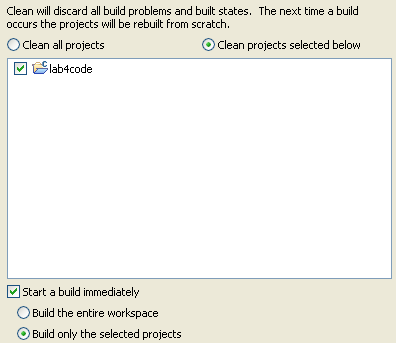
- Click OK.
Clean build is prefered but Hammer icon
 works in most cases. It is faster because it doesn't clean before compiling.
works in most cases. It is faster because it doesn't clean before compiling.
Final assembled code location
After the code is built, check the project_name.lst file under Debug folder in the Project Explorer
Debugging session
Creating NEW Debug configuration (only done once)
- Make certain the code has compiled successfully.
- Go to Project Explorer > project_folder > Right-Click > Debug As > Debug Configurations...
- In the left pane, under Actel Cortex-M3 RAM Target, delete any New Configuration entries using

- Create a new Debug configuration by selecting Actel Cortex-M3 RAM Target and clicking

- Make sure Project (Optional): and C/C++ Appliation: are filled as shown below.
If not, then you did NOT build/compile your project.
- Finally, click Debug.
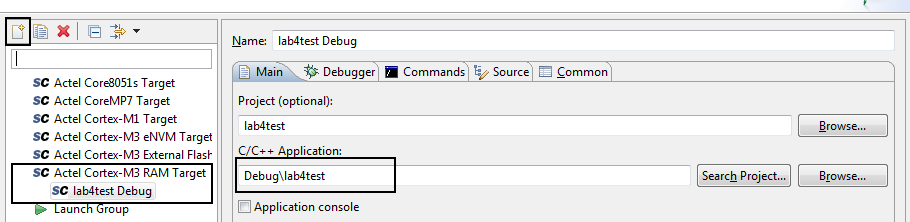
Running Debug once configuration exits
- If the configuration exits, jump to Eclipse's debug window by clicking on the Debug button
 at the top right.
at the top right.
- Now choose this project's debug configuration by selecting it from the drop down list of (De)bug button

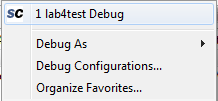
How to use printf373() with assembly
- Copy paste the following UART_0 initialization code at the begining of the main function.
Make sure that you are not overwriting registers when you copy/paste this inside your code.
@ Initalize MSS UART 0
movw r0, #:lower16:g_mss_uart0
movt r0, #:upper16:g_mss_uart0
movw r1, #:lower16:57600 @ UART Baudrate
movt r1, #:upper16:57600
mov r2, #3
bl MSS_UART_init
- Create strings as shown below. Place all the strings after .text symbol but
before the first function name .global fun_name in an assembly file.
strName: .asciz "print the number: %d\n\r"
strName2: .asciz "xyz\n\r"
strName3: .asciz "so on...\n\r"
.align 2
strNameX: is the address of the string. .asciz tells the assembler to
create a null terminate version of the given string. .align 2 tells the assembler to
pad odd length strings to make them a multiple of 2. This is required for assembly debugging.
- Finally, call printf373 like any other function. The first parameter is the string address.
The rest of the parameters are all the variables to be printed. Remember the ARM EABI?
movw r0, #:lower16:strName
movt r0, #:upper16:strName
movw r1, #:lower16:100000
movt r1, #:upper16:100000
bl printf373
HyperTerminal (Win XP only) or Putty setup
You can find out the COM port of the SmartFusion from the Device
Manager (My Computer -> Properties -> Hardware tab -> Device Manager). In my particular case, it was on COM3
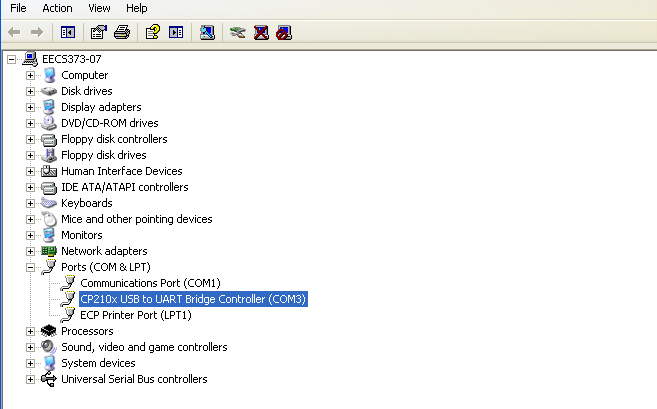
Windows Start > All Programs > Accessories > Communication > Hyperterminal
- File > New Connection > Name: serial
- Select the COMx found above.
- In Port Settings only change: Bits per second: 57600 and Flow control: None.
Putty > Download from here
- Under Session, check Serial
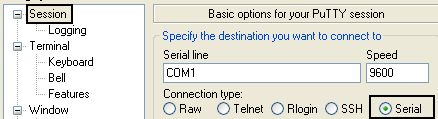
- Under Connection > Serial: Use the following settings: Baud - 57600, Data bits - 8, Parity - None, Stop bits - 1, Flow control - none.
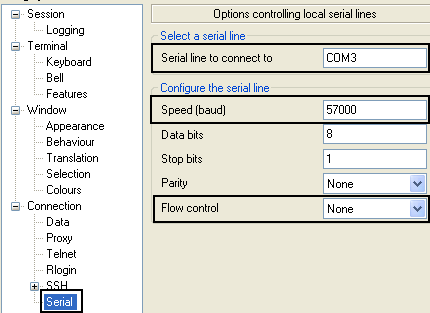
Hints/Notes
- Be extremely cautious when copy/pasting assembly code. Over writing critical register values is incredibly easy.
- Use Instruction Stepping Mode to force the debugger to only step one instruction at a time, even in assembly.
Sometimes the debugger seems to mistake branches for functions and skips entire code segments.
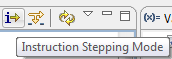
- Debugger troubleshooting tips:
- Hardfault Handler when paused - asserts and segfaults causes the processors get stuck here
- 0x6000XXXX address when paused - MSS Configurator Bootcode issue if not using eNVM.
Restart Flashpro and reflash the board.
- .data section should be utilized for global variables
if the .text section moves to Flash. However, the .data
section is not initialized for now.
- Other than branch to main in the Reset Handler and the actual vector
table itself, no other start code should be required. The
debug session sets everything up for us.
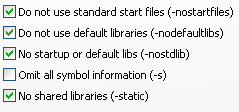


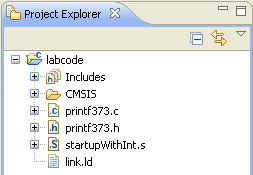
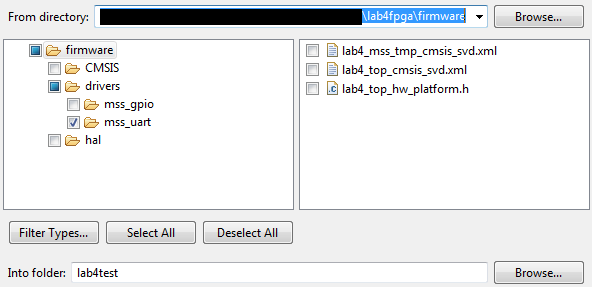
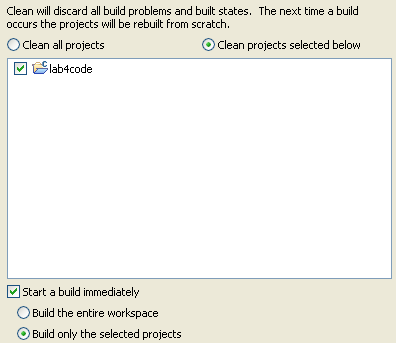
 works in most cases. It is faster because it doesn't clean before compiling.
works in most cases. It is faster because it doesn't clean before compiling.


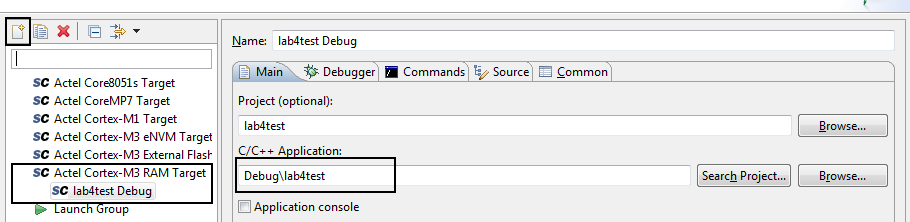
 at the top right.
at the top right.