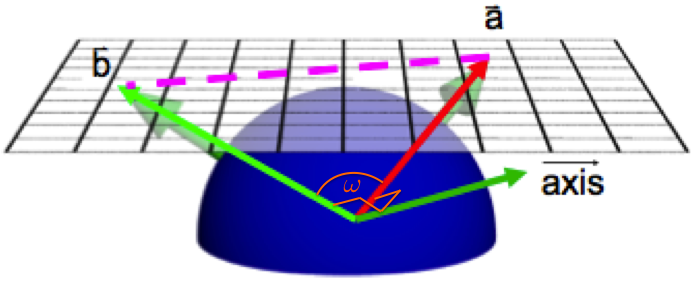
In this assignment you will work on a simple model/scene
viewer view3D that uses a simplified X3D scene graph as
well as two simple programmable shaders. The provided
view3D parses as input a scene description file in the
X3D format, partially
constructs a scene graph with various X3D nodes, and passes the scene
to the renderer. The full X3D file format is described in
the X3D Specification. Most of your tasks will be modifying the source
file scene.cpp. Look for words YOUR CODE
HERE to locate where to work. You will also modify the GLSL
vertex and fragment shader files: phong.vs along
with phong.fs, and
interesting.vs along with interesting.fs.
You're not required to read most of the X3D documentation
reference herein. Actually, you may find it more helpful to simply
read the class definitions in scene.h and glace
over the provided code in
scene.cpp relevant to the class of interest. The
one exception is the X3D Lighting Specification referenced below,
which you do need to read carefully.
The provided code has been tested to compile under Linux, Mac OS X,
and Windows. However, CAEN Linux workstations do not have great
graphics drivers and the programmable GPU shaders will not work
there. If you have a Linux machine with good drivers you can use
the Makefile provided. I haven't been able to get
shader support to work with Cygwin/X under Windows 7. If you manage
to get it to work, please let me know. For further help with the
support code, please see details below.
X3Cylinder::Render()
function. (5 pts)X3Viewpoint methods. (25 pts)X3Transform::Render()
function. (10 pts)X3PointLight::SetupLights()
and X3Transform::SetupLights() functions. (10 pts)X3Material::Render()
function. (5 pts)X3IndexedFaceSet::Render()
and X3IndexedFaceSet::Add(). (15 pts)gouraud.vs). (10 pts)phong.vs, phong.fs, and
blinn.fs)
(10 pts)interesting.vs and interesting.fs). (10 pts)scenes folder. All the X3D files refered to below can
be found in this folder. As is, the skeletal view3D
provided can only display the X3D files 00-cube.x3d and
00-cone.x3d. If you try to view any of the other
files, you will simply get a blank blue window.
Modify the X3Cylinder::Render() function to
render Cylinders
using all the provided data fields of the cylinder node. It may help
to look at how the same function is implemented for
the Cone
primitive. After you're done with this task,
your view3D should be able to
display 01-cylinder.x3d.
The simple X3D viewer and parser included with the project does not
include a camera class. All the viewing information is stored within
the X3Viewpoint
node.
The gaze center ("lookAt" coordinates) of the camera is assumed
to be the origin of the camera coordinate frame. The location of
the camera itself is stored in the position_ member
of X3Viewpoint, in camera coordinates.
The camera coordinate frame is initialized to coincide
with the world coordinate frame and the camera is initialy
placed on the positive z-axis of the world coordinates
(equivalentlly, the w-axis of the camera coordinates),
with the gaze vector pointing towards the origin.
The up_ member of the X3Viewpoint
class helps you keep track of the camera's up direction,
which we assumed to be the same as the v-axis of the camera
coordinate frame and initialy coincides with the positive
y-axis of the world coordinates.
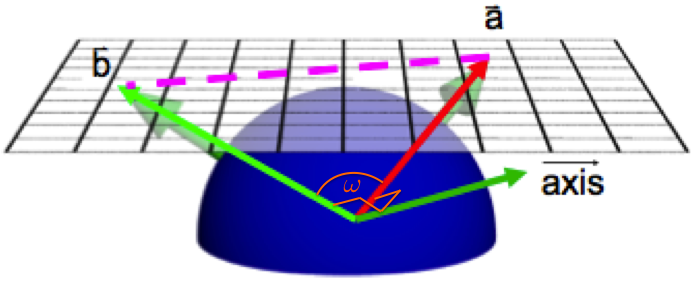
X3Viewpoint::track_latlong() (6
lines) and X3Viewpoint::dolly() (2 lines). Feel free to
add private members to the X3Viewpoint class in
scene.h to cache frequently computed values (if you do,
don't forget to initialize them in X3Viewpoint constructor).
Once you have
interactive camera control, examine the 01-cylinder.x3d
again to verify that you have set up the top and bottom sides of the
cylinder correctly. If you view 00-cube.x3d again you'll
see that it really is a cube, not just a square. Similarly, you can
now "fly" about 02-ds9.x3d—to see the space
station, you first need to "undock" and "fly away."
The scene graph represents the scene as a directed acyclic graph
(it is not a simple tree since some nodes can be reused multiple times)
and the traversal of this
graph is performed when the scene is rendered. Grouping nodes such as
X3Scene,
Group,
and Transform
traverse their children so that each child renders
itself. The Transform node adds the ability to specify
the transformation between the child coordinate system and the parent
coordinate system so that children can be specified with respect to
their parent nodes.
Implement X3Transform::Render() following the
inline instructions. The inline comments pretty much give you the
solution to this task, so think of it as a chance to practice your
knowledge of OpenGL API calling conventions (10 lines). Practice and
drill. The reward though is that you can now view
03-bikeframe.x3d, 03-desklamp.x3d, and
03-desktop.x3d.
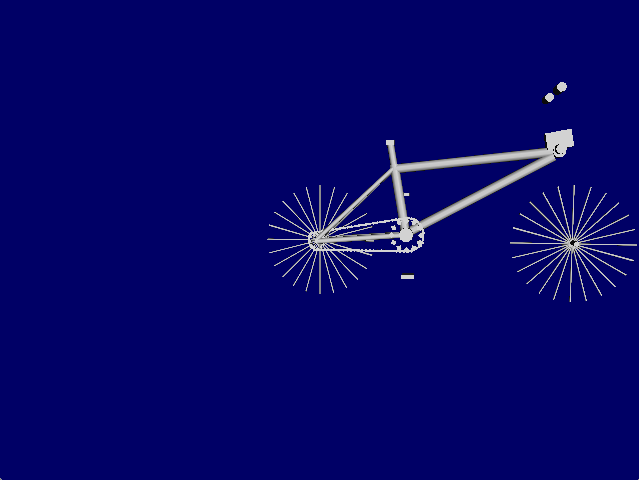
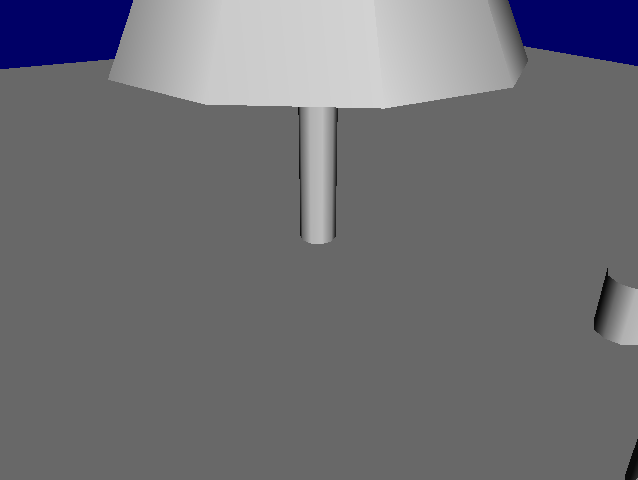
We will support only point lights in view3D. We will
assume each point light effects the whole scene, and therefore a
separate pass is needed to setup light positions and other light
parameters before the scene is rendered. Each point light can be
located anywhere in the scenegraph. A light attached to a child node
is transformed by the modeling transformation of the child's parent(s),
allowing a light to be "attached" to a particular object.
X3Scene::SetupLights() method recursively calls the
SetupLights method of children nodes down the scenegraph
hierarchy. Each node's SetupLights should be implemented
very similar to the node's Render method. Implement the
X3Transform::SetupLights() method to do this for
X3Transform node (10 lines). Then in the
X3PointLight::SetupLights() method set up OpenGL lighting
parameters for PointLight
to match the X3D
Lighting Specification (9 lines, you need to read this
lighting specification). In our simplified viewer we have no fog and
no spot light, so ignore those parameters. Be careful to match X3D
lighting parameters onto OpenGL's parameters. If no lights are
specified within the X3D file, a default light is added to the scene
(in display()). Make sure to assign properties to the
light with the proper id: GL_LIGHT0 + light_index. You
can now see the effect of lighting on 03-bikeframe.x3d,
and 03-desktop.x3d. But to really put a shine on the
surfaces, you need to finish the next task.
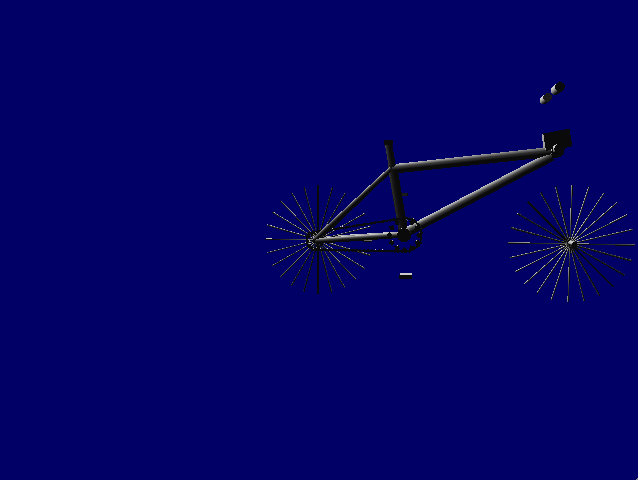
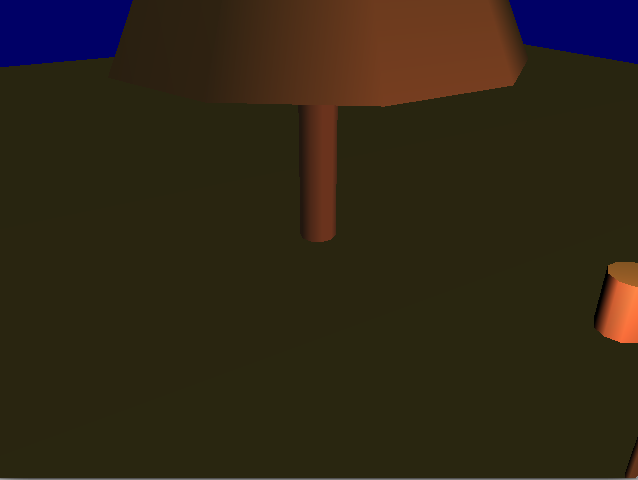
You set up the
Material
properties of your surface inside
the X3Material::Render() method (6 lines). Lights are setup once
before rendering the whole scene whereas materials vary from node to
node. Be careful to match X3D material properties onto OpenGL's
material properties, for instance, shininess in X3D gets multiplied by
128, so check that the resulting colors and intensities are what you
intended. Now you can
view 00-cone.x3d, 00-cube.x3d,
01-cylinder.x3d, 03-desklamp.x3d,
03-bikeframe.x3d, and 03-desktop.x3d in
their glorious colors.
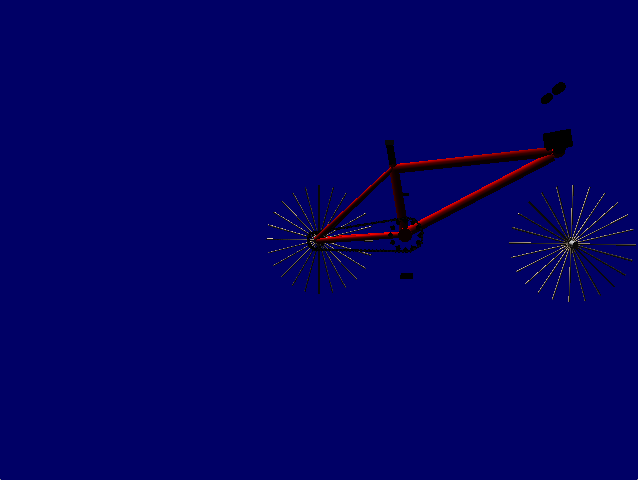
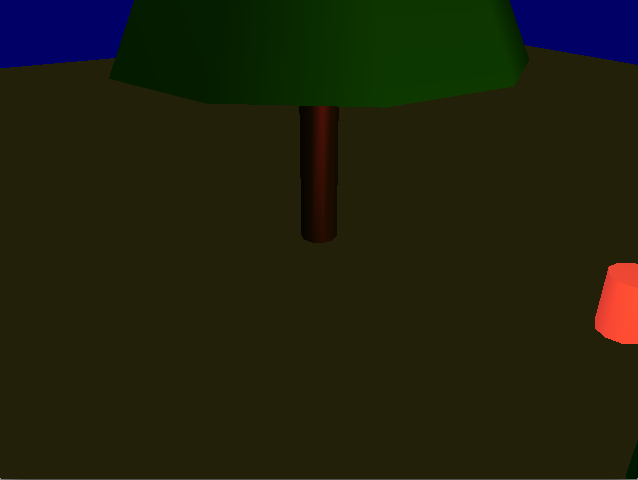
IndexedFaceSet
represents a polygonal mesh node in the form of a list of vertex
indices. Each entry in the vertex index list refers to an entry
in the list of vertex coordinates. Our simplified X3D
parser supports only triangle and quad meshes. From an X3D file, the
parser extracts two separate lists: one of quads and the other of
triangles (see the X3IndexedFaceSet class and the
comments in X3IndexedFaceSet::Add()). The parser also
assumes only coordinates are given (no normals or colors, for
example). In order to compute lighting, you need to compute a normal
for each vertex. The normal of a vertex is the average of the normals
of the polygons sharing the vertex. To compute the normal of a
vertex, you need to first compute the normal for each polygon. Each
vertex then accumulates the normal computed for each of its incident
polygon. After all the polygons have been processed, average out the
normals of the vertices by normalizing them. Vertex normal
computation is to be done in the X3IndexedFaceSet::Add()
method.
You will also need to implement mesh rendering within the
X3IndexedFaceSet::Render() method. For each triangle,
draw triples of vertices in a loop within the
GL_TRIANGLES rendering mode. Remember to specify
glNormal() before each call to glVertex().
Similarly for quads. Review your X3Cylinder::Render() for
an example, but specify a separate normal for each vertex. Once you
are done with this task you will be able to display the famous
graphics teapot model, 04-teapot.x3d but check out the
04-coolcube.x3d! Other files you can now view are:
04-eight.x3d, 04-fish.x3d, and
04-torch.x3d. A few of the models provided have
non-planar surfaces in their indexed face sets. This will cause them
to have a small number of polygons missing, such as
04-fish.x3d having a small hole in its cheek. This is
caused by view3D supporting only a subset of X3D, e.g., we throw away
the provided normals and colors and we only recognize triangles and
quads. You don't have to fix the holes.
These last three tasks will be done in GLSL. Before starting this part of the assignment, you may want to review the GLSL syntax in the lecture slides on Programmable Shaders. The provided support code reads and compiles shader files. The shader files must be in the same folder from where view3D is run (if you're using an IDE, this could be where the project file is). The program compiles the shaders into GPU-executable program objects. The code in shaders.cpp performs these tasks. You are encouraged to read it to see how it traps errors and notifies the user of failed compilation and linkage. You can mix and match compatible vertex and fragment shaders. By default, the program uses OpenGL fixed-function pipeline.
First implement a per-vertex Gouraud shading that matches the smooth rendering given by OpenGL fixed-function pipeline. Theview3D application passes the number of lights in each
scene to the shaders using the uniform variable
numlights. You should use this variable to compute the
contribution of all lights in a scene in your shaders. Be sure to
compute all components of the lighting formula, including emission,
global and local ambient, and effect of attenuation. You would want
to use the built-in uniform variables
gl_FrontMaterial, gl_LightModel, and
gl_LightSource[] (see lecture notes). The final color in
the vertex shader must be assigned to the vector
gl_FrontColor.rgb. To match OpenGL's fixed-function
lighting exactly, follow the instructions in gouraud.vs
on what to implement. You don't need to provide a fragment shader.
OpenGL will default to the fixed-function fragment shader. Compare
the output of your Gouraud shader for 03-desktop.x3d
against the one generated by OpenGL fixed-function pipeline. They
should look identical.
Next implement per-pixel shading. Most of the work will be done in
the fragment shader phong.fs, but the vertex shader
phong.vs must first prepare the per-vertex attributes.
Unlike with the vertex shader, the final color in the fragment shader
must be assigned to the vector gl_FragColor.rgb. Compute
the per-pixel shading using the original Phong algorithm. View the
effect of your Phong shaders on 01-cylinder.x3d,
04-coolcube.x3d, 03-desktop.x3d, and
04-torch.x3d
To implement the Blinn-Phong variant of per-pixel lighting, copy your
phong.fs to blinn.fs and make the slight
Blinn-Phong modification (view3D will quietly reuse your
phong.vs as vertex shader). Now view
04-torch.x3d and 03-desktop.x3d again and
marvel at the difference such a slight modification to the formula can
achieve. Below are the screenshots for 03-desktop.x3d
with Phong and Blinn-Phong shading respectively.

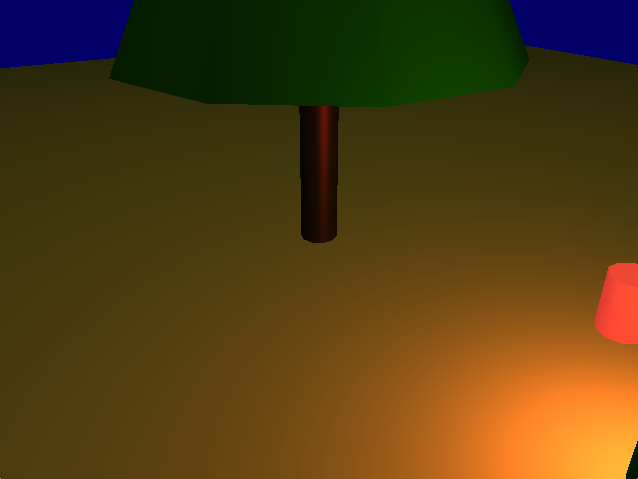
The "interesting" shader task is an open-ended task and you can
implement any nice or weird looking shader. Examples of interesting
shaders may include the brick procedural texture or some cartoonish
looking textures (note that the
provided interesting.[vf]s already implements some simple
cartoon shading so you need to come up with something a bit more
interesting). Be original; do not simply take some random dot product,
multiply by 4, take the square root, and convert to rods per
hogshead. Think it through and make sure to explain and understand the
choices that you made.
Download the assignment archive from /afs/umich.edu/class/eecs487/f15/FILES/pa2.tgz.
The program view3D should be called with one
command-line argument—the name of the X3D scene file. We have
included some in the scenes sub folder—there are many
other on the web, and some graphics packages can export to X3D.
The following keyboard shortcuts are defined
for view3D (you may bind other operations to keys
in view3D.cpp:kbd(), but do not change these
predefined keys):
The provided code must be linked with the Expat XML Parser library,
in addition to the usual OpenGL, GLU, and GLUT libraries. On Linux and
Windows platforms, the code must further be linked with GLEW, the OpenGL
Extension Wrangler. Please see the
course
note on how to install and use GLEW and Expat, which also covers other
IDE-related topics such as how to specify command line options, add header
file search path, and link against external libraries and dynamically linked
libraries. The use of expat should be completely transparent
to you and you don't need to study it. Your code must not require other external
libraries or include files other than the ones listed in this spec.
As with PA1, to incorporate publicly available code in your solution is considered cheating in this course. To pass off the implementation of an algorithm as that of another is also considered cheating. For example, if the assignment asks you to implement sort using heap sort and you turn in a working program that uses insertion sort in place of the heap sort, it will be considered cheating. If you can not implement a required algorithm, you must inform the teaching staff when turning in your assignment, e.g., by documenting it in your writeup.
Test the compilation!
Code that does not compile
will be heavily penalized.
% cd <to where your image.png file is located>% /afs/umich.edu/class/eecs487/scripts/postimg <image.png> [<image2.png ...>]writeup-uniqname.txt,
gouraud.vs, phong.vs, phong.fs,
blinn.fs, interesting.vs,
interesting.fs, scene.cpp, and, if
modified, scene.h.
Your code must not require other external libraries
or include files other than the ones listed in the Makefile.
To turn in your PA2, upload a zipped or gzipped tarball of your
PA2 files to the CTools Drop Box.
Keep your own backup copy!
The timestamp on your uploaded file will be your time of submission.
If this is past the deadline, your submission will be considered late.
You are allowed multiple "submissions" without late-policy implications
as long as you respect the deadline.
Turn in ONLY the files you have modified.
Do not turn in support code we provided that you haven't modified.
Do not turn in any binary files (object, executable,
dll, library, or image files) with your assignment. Your
code must not require other external libraries and include files
other than the ones listed in the Makefile.
Do remove all printf()'s or cout's and cerr's you've added for debugging purposes.
The General Advice section from PA1 applies. Please review it if you haven't read it or would like to refresh your memory.