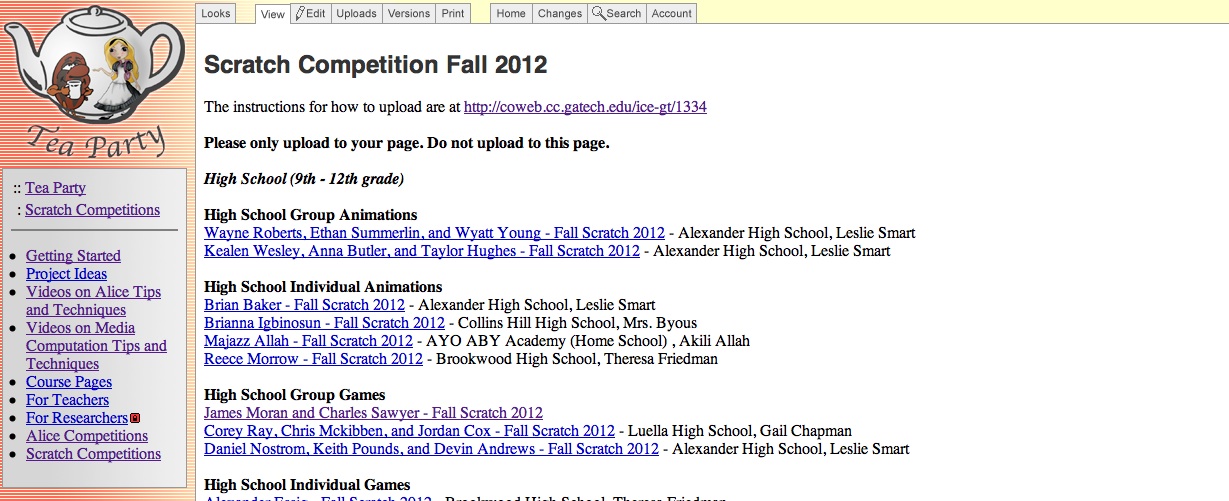Upload Project(Instructions)
Students should upload their entries to the Scratch website http://scratch.mit.edu (you can create a free login on this site). Put a link to your Scratch project on the page created for you or your group on the TeaParty site http://home.cc.gatech.edu/TeaParty/955. If you have a game you must upload a video of someone playing the game (screen capture only) to your page on the TeaParty site and You must also fill out the project notes in the Scratch project (in the File menu) about how to play the game or upload a document (word, rtf, or txt format) that explains how to play the game.
Uploading a Project to the Scratch Website
1. After you have visited the Scratch website http://scratch.mit.edu and signed up for an account you can start posting projects to the website.
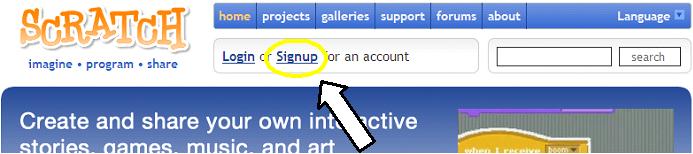
2. To post a project on the Scratch website, open your project in the Scratch software, then click the Share! button.
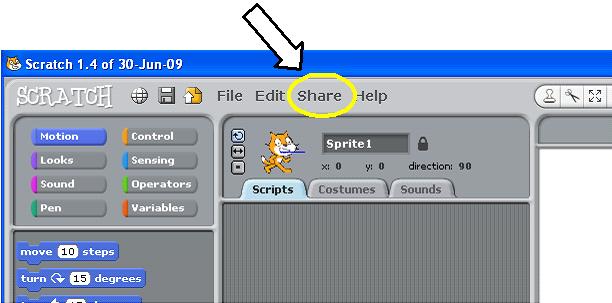
3.Fill out the fields in the share window. You will need your username and password from the Scratch website.
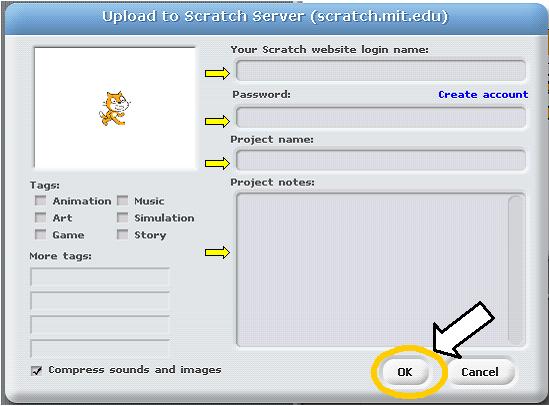
4. When you make changes to your project you can update it on the Scratch website by simply sharing the project again. A project with the same name as an existing project on the website will cause the new project to replace the old one.
Posting Scratch link and videos to TeaParty Site
1. Go to the Scratch website http://scratch.mit.edu and sign into your account.
2. Click on the my stuff tab at the top of the site.

3. In the my stuff section you should see all the projects you have uploaded click on the project you wish to submit for the competition.
4. Copy the link(URL) from the address bar of your browser.
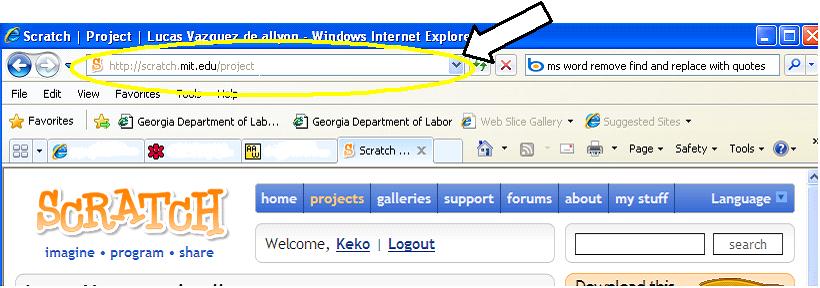
5. Go to the TeaParty site http://home.cc.gatech.edu/TeaParty/955 and click on your name and you'll be taken to your project page.
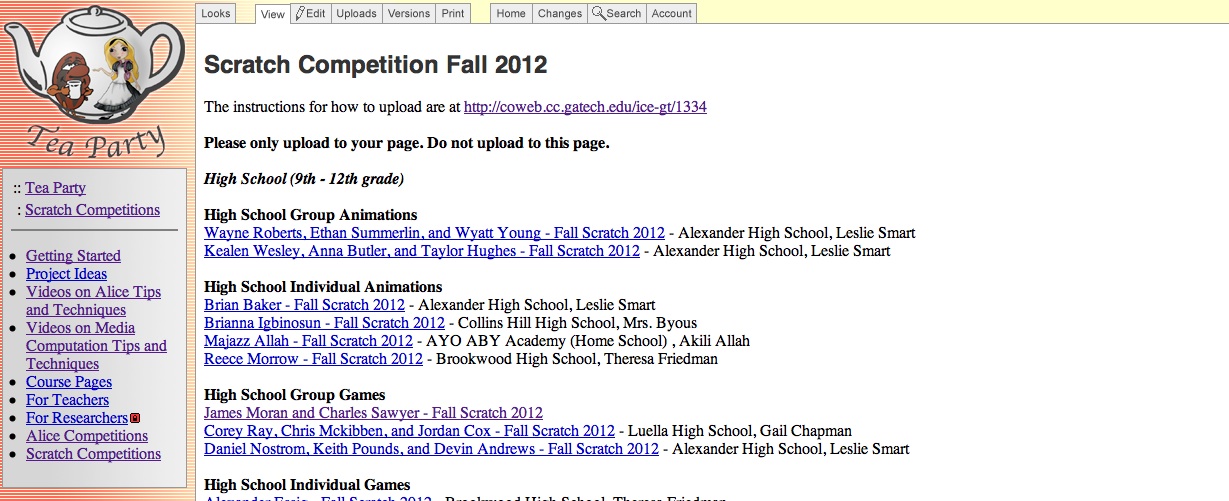
6. Click the edit tab at the top.

7. Enter the key given to you and click "get access" button.
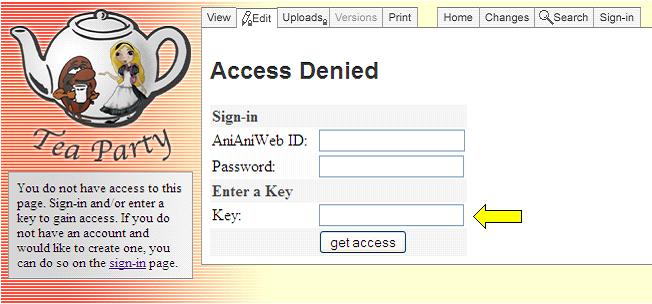
8. Select the Scratch Competition link on the left then the "Scratch Competition Fall 2012" and click on your name or your team names again, now when you click edit you should be able to add text to your page.
9. Paste the link(URL) for your Scratch project here and then click save. When you view the page you will see the uploaded link. See http://home.cc.gatech.edu/TeaParty/294 for an example. Make sure that you upload to your page or your groups page and not the page that has the names of all the people who have registered! You run the risk of us not judging your entry if the link isn't on your actual page.
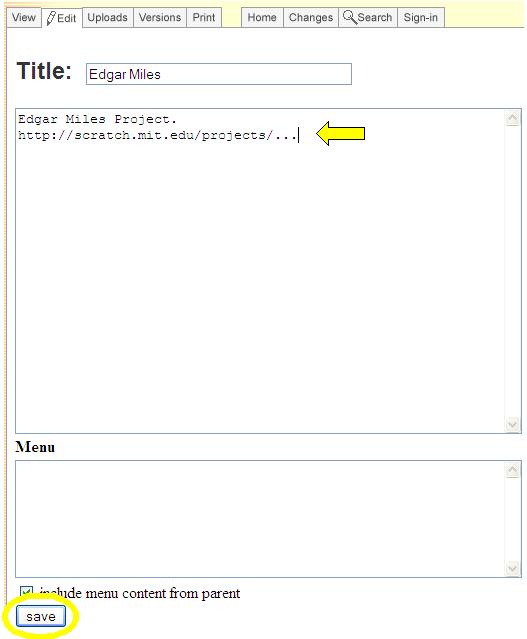
Video (read posting Scratch link first)
- To add a video click upload instead of edit tab at the top of the page and browse to where the video is saved on your computer then click the upload button. A link to the video will be added to the page. Click the Save button and you should see the video link on your page. If you don't see a link then something went wrong and you should try again. You can use CamStudio or Camtasia to create the video (please output a movie in .mov, .avi, or .wvm format and do not upload the camproj file).
If you have trouble uploading your scratch project to scratch.mit.edu try compressing the images and sounds (in the edit menu) and try again. Also, sometimes the server is having a problem so try again later.
If you are running into the deadline and can't get your project uploaded to the server then upload the scratch file to the Tea Party site and add a note that you had trouble uploading to the scratch.mit.edu server. If you are having trouble uploading your video of your game then break the video into smaller videos and upload each one. You can make videos of the screen using Camstudio and Camtasia.
Link to this Page